How to record your hours
Using Harvest
Facet uses Harvest time tracking software to collect your hours in order to pay you. If you’re new to contracting, you’ll need to get in the habit of tracking your time, and Harvest can certainly help!
A big advantage to Harvest is the timer feature. You can start/stop your time while you work, which eliminates the need for clock watching. Plus, you can use Harvest on your computer or mobile device.
That said, some clients require you use their time tracking tool. Even if that is the case, you must log your hours in Harvest in order for us to pay you. You will submit hours and expenses by 9am PT Monday for services rendered and expenses incurred during the previous week.
Logging Hours
First, you will need to log into Harvest.
Click Time
The Week view of your timesheet is ideal for viewing all your time at once, so we do recommend using this setting.
Manual time entry:
- Click + New Row
- Choose your project. Once you've chosen the project, click Save Row.
- Enter your time in the new row.
- Once hours are entered, click Save.
Tracking Time Option
If you’re using the timer feature, when you start working:
- Highlight the proper day of the week
- Click New Entry
- Select the proper Project / Task
- Click Start Timer
- When you stop working, click the Stop button.
Submitting Your Hours
At the end of each week, you must submit your hours. If you take time off and do not log hours for a week, you must still submit the week at 0 hours.
Ensure your hours are correct. If your hours are not correct:
- Click the edit icon
- Revise your hours for the day
- Click Update Entry
Once all hours are entered and saved correctly, Submit for Approval.
Once your hours are submitted, we will generate an invoice to the client for payment.
Note that if you are using the client’s time tracking tool, we recommend that you ensure your Harvest hours match the client’s time tracking tool so that there are no discrepancies and no hold-up in payment.
If you need to work more hours than are in the contract, see Can I go over my hours limit?.
If you have any questions about how this works, please reach out to [email protected].
Updated almost 4 years ago